Other Sections
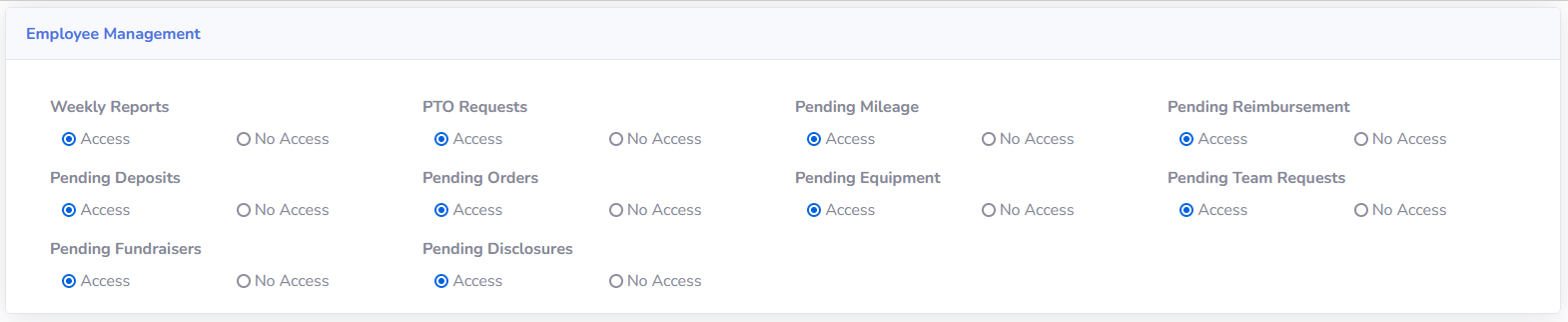
This section allows you to setup the employee management access, this is usually setup for regional director and administrators. These screens are:
- Weekly Reports
- Allows the regional to view the weekly reports from his/her instructors
- PTO Requests
- No longer used by Kickstart, but this allowed the regional directors to track PTO requests as well as the number of hours of PTO available of each instructor
- Pending Mileage
- This section allows the regional director to approve pending mileage reimbursements of their instructors
- Pending Reimbursement
- This section allows the regional director to approve any pending reimbursement requests from their instructors.
- Pending Deposits
- This section allows the regional director to approve pending deposits from their instructors.
- Pending Orders
- Allows the regional director to view and approve all purchase orders pending for their instructors.
- Pending Equipment
- Allows the regional director to view and approve the equipment inventory for their instructors.
- Pending Team requests
- Allows the regional director to approve and view any team requests from their instructors
- Pending Fundraisers
- Allows the regional director to view and approve the fundraiser requests for the schools and instructors in their region.
- Pending Disclosures
- Allows the regional director to view any disclosures that have been created by their instructors.

This section allows you to setup who has access to the employee section, in general this section should be allowed to all employees in the system. The screens in this section are:
- User Profile
- Allows the employee to make changes to their profile, including the changing of their password.
- PTO Request
- No longer being used by Kickstart, but this section allows the employee to view and enter requests for time off as well as the number of hours they have available.
- Weekly Report
- This section allows the instructor to enter their weekly reports in the system.
- Message Center
- This section allows the instructors to send messages to other instructors and administrators in the system
- Parent Message Center
- This section allows the user to send messages to the parents of their students. It will added it to the parent portal as well as email the parent directly, if that parent has an email in the system.

This section allows you to setup what screens can be accessed in the Event/Classes and Students sections. This section is usually accessible by all employee in the system. These screens are:
- All Students
- This screen has multiple functions, but it allows the employee to manage their students in the system.
- Classes
- This section allows the instructor to add classes to the system.
- Events
- This section allows the instructor to add events to the system for their school.
- Transfer Student
- This section allows an instructor to transfer a student from their school to another school in the Kickstart Kids program.
- Disclosure Form
- This section allows the instructor to create disclosure forms in the system.

This section is also usually accessible by all employees and contains:
- Fundraiser Requests
- This section allows the user to create and manage fundraiser requests for their school.
- Deposit Spread Sheet
- This allows the instructor to enter deposits in the system.
- Expense Reimbursement
- Allows the instructor to request and view expense reimbursement requests.
- Mileage Reimbursement
- Allows the instructor to request and view mileage reimbursement requests.

This section is used to help maintain inventory in the school as well as creating purchase orders. It contains the following screens:
- Inventory Update
- Allows the instructor to update their class room inventory.
- Order New Equipment
- Allows the instructor to create purchase orders for new equipment or items requested by their students.
- Uniform Information Form
- This is a pdf form that allows you to view the uniform information.
- Team Uniform Requests
- This section allows the user to enter requests for team uniforms and link them to a fundraiser created in the fundraiser section of the software.

The view forms section allows the user to view all of the PDF forms that have been added to the system.